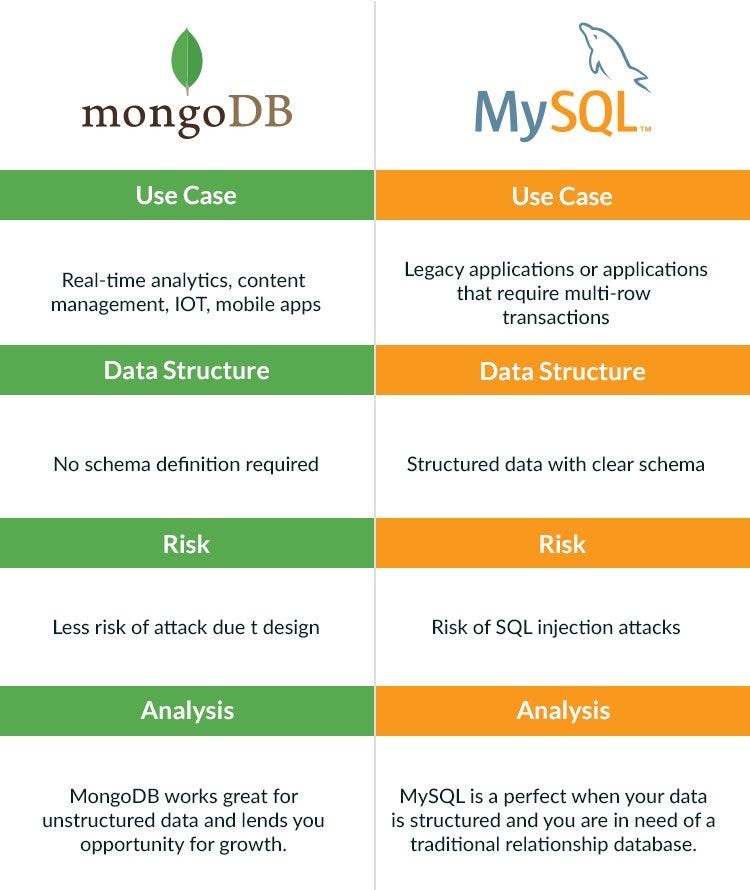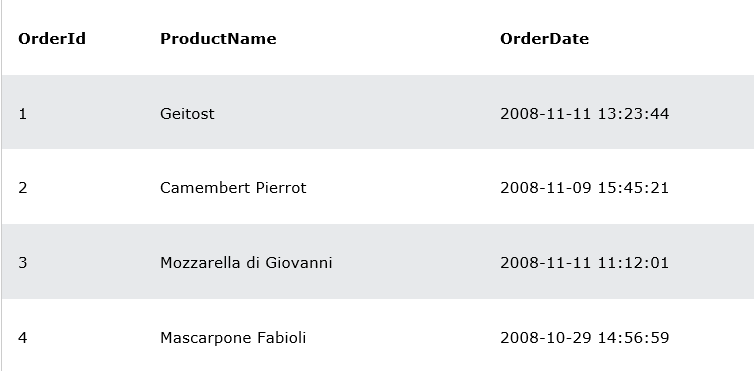Difference between MySQL and MongoDB
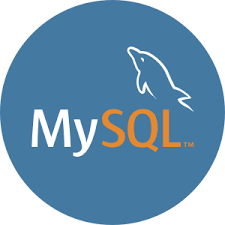
MySQL and MongoDB are the two most popular database used for the enterprise application. Although both databases are free and open-source, they also have a lot of differences. In this section, we are going to compare the differences between MySQL and MongoDB database system based on the various parameters.
What is MySQL?
MySQL is the popular database management system used for managing the relational database. It is open-source database software, which is supported by Oracle Company. It is fast, scalable, and easy to use database management system in comparison with Microsoft SQL Server and Oracle Database. It is commonly used with PHP scripts for creating powerful and dynamic server-side or web-based enterprise applications.
It is developed and supported by the Swedish Company, MySQL AB, and written in C and C++ programming languages. Many small and big companies use MySQL. MySQL supports many Operating Systems like Windows, Linux, MacOS, etc. with C, C++, and Java languages.
What is MongoDB?
MongoDB is an open-source, cross-platform, and document-oriented NoSQL database that provides high performance, a high volume of data storage, rich query language, and automatic scaling. It is written in C++ and developed and maintained by a company named 10gen. It is simple, easy to use and learn by the developers. It stores data in JSON-like format. MongoDB is designed to work on the concept of collection and document.
MongoDB supports many Operating Systems like Windows, Linux, MacOS, etc. with C, C++, PHP, Node.js, Python, Java, and Ruby languages. The main purpose of using the MongoDB database is its fast development features, big-data support, flexible deployment, and easy to use.
Let us see the following comparison chart to understand the essential differences between MySQL and MongoDB.
MySQL vs MongoDB