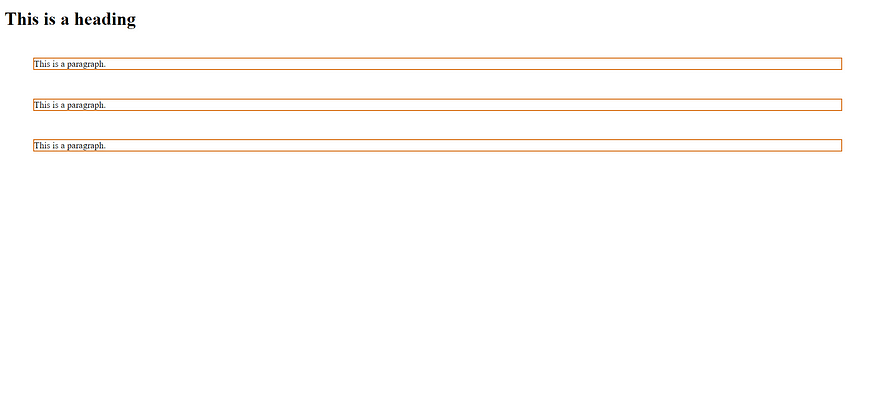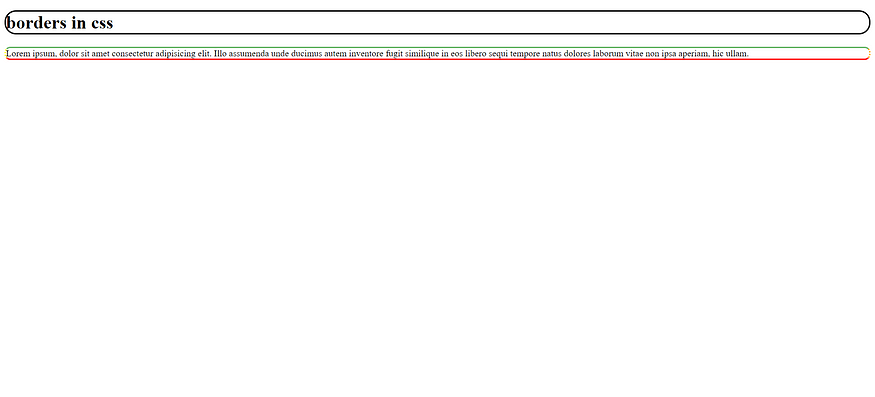HTML Links

Links are found in nearly all web pages. Links allow users to click their way from page to page.
HTML Links — Hyperlinks
HTML links are hyperlinks.
You can click on a link and jump to another document.
When you move the mouse over a link, the mouse arrow will turn into a little hand.
HTML Links — Syntax
The HTML <a> tag defines a hyperlink. It has the following syntax:
<a href="url">click here</a>The most important attribute of the <a> element is the href attribute, which indicates the link's destination.
The click here is the part that will be visible to the reader.
Clicking on the click here , will send the reader to the specified URL address.
Example
This example shows how to create a link:
<!DOCTYPE html>
<html>
<head>
<title>
My website
</title>
</head>
<body>
<a href="https://medium.com">
click me
</a>
<br>
<a href = "lyrics.html">
song lyrics
</a>
<br>
<a href="test@fake.com">
email me
</a>
</body>
</html>This is how a new webpage opens with three hyperlinks:

By default, links will appear as follows in all browsers:
- An unvisited link is underlined and blue
- A visited link is underlined and purple
- An active link is underlined and red
HTML Links — The target Attribute
By default, the linked page will be displayed in the current browser window. To change this, you must specify another target for the link.
The target attribute specifies where to open the linked document.
The target attribute can have one of the following values:
- _self - Default. Opens the document in the same window/tab as it was clicked
- _blank - Opens the document in a new window or tab
- _parent - Opens the document in the parent frame
- _top - Opens the document in the full body of the window
Example
Use target=”_blank” to open the linked document in a new browser window or tab:
<!DOCTYPE html>
<html>
<head>
<title>
My website
</title>
</head>
<body>
<a href="https://medium.com"
target ="_blank"
title = "Goes to google">
click me</a>
<br>
</body>
</html>So, the new webpage opens after clicking on the hyperlink: