HTML Attributes(3)

The lang Attribute
You should always include the lang attribute inside the <html> tag, to declare the language of the Web page. This is meant to assist search engines and browsers.
The following example specifies English as the language:
<!DOCTYPE html>
<html lang="en">
<body>
...
</body>
</html>Country codes can also be added to the language code in the lang attribute. So, the first two characters define the language of the HTML page, and the last two characters define the country.
You can see all the language HTML ISO languge Code reference here:
The following example specifies English as the language and India as the country:
<!DOCTYPE html>
<html lang="en-IN">
<body>
...
</body>
</html>You can see all the language HTML ISO Country Code referencehere:
The title Attribute
The title attribute defines some extra information about an element.
The value of the title attribute will be displayed as a tooltip when you mouse over the element:
Example
<!DOCTYPE html>
<html>
<body>
<h2 title="I'm a header">The title Attribute</h2>
<p title="This is my website">Lorem ipsum dolor sit amet consectetur adipisicing elit. Ut voluptas voluptatum ea tempora nisi iusto, facilis laudantium odit aspernatur sunt doloribus delectus aliquid dolorum sequi vel assumenda neque officiis explicabo.</p>
</body>
</html>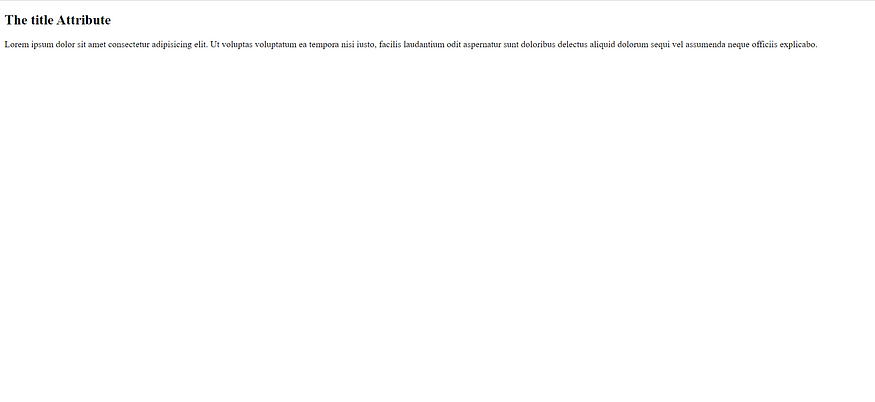
Single or Double Quotes?
Double quotes around attribute values are the most common in HTML, but single quotes can also be used.
In some situations, when the attribute value itself contains double quotes, it is necessary to use single quotes:
<!DOCTYPE html>
<html>
<body>
<h2>Single or Double Quotes?</h2>
<p>In some situations, when the attribute value itself contains double quotes, it is necessary to use single quotes:</p>
<p>Move your mouse over the paragraphs below to see the effect:</p>
<p title='John "ShotGun" Nelson'>John with double quotes</p>
<p title="John 'ShotGun' Nelson">John with single quotes</p>
</body>
</html>







